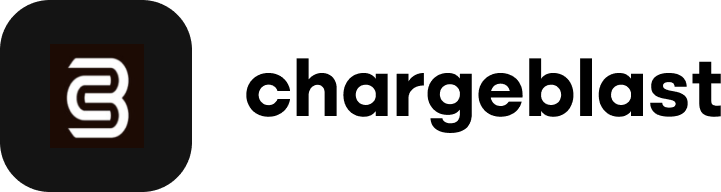How to connect your Shopify account
Learn how to easily set up Chargeblast alerts on your Shopify store to stay informed about potential issues and take action promptly.
By onboarding with Chargeblast on Shopify, you will get access to the following key features:
Pre-dispute alerts spanning across over 95% of all card network transactions.
1-1 transaction matching on all pre-dispute alerts within Shopify.
Custom Rulesets - only receive alerts for certain products, dollar amounts, or card networks.
To begin onboarding, create a Chargeblast account here and follow the enrollment instructions:
1.) After submitting your account email, select Shopify as your payment processor:

2.) Next, you will choose which alert types you’d like to enroll under - Ethoca, Visa RDR, and Visa CDRN. We typically recommend the first 2 alert options, Ethoca and RDR, but information and coverage regarding all 3 alert types can be found here.

3.) To go live with Mastercard (Ethoca) alerts, enrollment requires your billing descriptors. To find these on Shopify, go to the payments tab under settings on Shopify. Scroll to the bottom of the page, where you’ll find “customer statement descriptor”. Copy and paste this string in the “Billing Descriptor” enrollment field in Chargeblast.
Note: Shopify will prefix all billing descriptors with an “SP”. Please include "SP" into the field before copy and pasting your Shopify statement descriptor.
.gif)
4.) To enroll in Visa RDR, you will need to locate ARN codes from previous Visa refunds. These can be found under any refunded Shopify transaction that was paid using a Visa card. Find 3-4 of these for the quickest enrollment time.

5.) The next page will ask you to confirm your RDR alert threshold. Any Visa transactions at or below this dollar amount threshold that are disputed will be automatically refunded by Shopify. These RDR alerts require no action on your end. In the example below, the threshold is set at $300, meaning under RDR enrollment, Visa disputes equivalent or below $300 will be automatically refunded:

6.) Now you will be asked to enter a payment method. Chargeblast bills on alert usage (number of alerts per month), and invoices at the end of a 30 day usage period.
Note: Chargeblast support will not enroll your information without a payment method attached to the account. If you have any questions on this, please contact support@chargeblast.com.

7.) Lastly, you'll need to integrate your Shopify account. This can be found within the integrations tab in Chargeblast. Once connected, your data will begin syncing to our servers. You will receive an email when the data sync has been completed. Our estimated time for data syncs are 1 hour per every 100K charges per month.

You're now on your way to preventing disputes with Chargeblast! Note that Ethoca enrollment will complete in 24 hours, while Visa RDR will complete in 1-2 weeks. You will receive emails from noreply@chargeblast.com when enrollment has completed for each of the alert types.
If you have any questions regarding enrollment please utilize our support live chat in the bottom-right of the Chargeblast dashboard, or contact support@chargeblast.com.