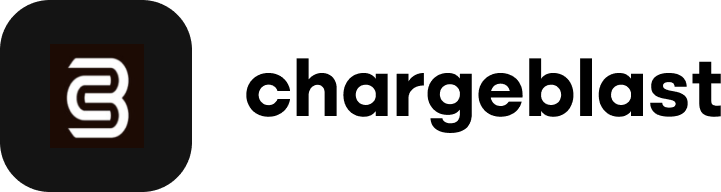How to connect your Braintree account
Follow these steps to connect your Braintree account to Chargeblast.
- Navigate to the Braintree integrations tab on Chargeblast here.
- Enter your merchant_id, public_key and private_key
To retrieve these keys
From the top right corner, click the user avatar and select My User.

On the User Settings page, scroll down to the API Keys, Tokenization Keys, Encryption Keys section and click View Authorizations.
On the API Keys page, you can either choose an existing API key or generate a new one by clicking + Generate New API Key.
Click View in the Private Key column for the key of your choice.
On the Client Library Key page, make a note of the Public Key, Private Key, and Merchant ID.

Scopes
- View Subscription Plans
- View Subscriptions
- Search Subscriptions
- Dispute Management
- Webhooks
- Read-Only Access
- View Address
- View Customers
- View Merchant Accounts
- View Payment Methods
- View/Write Transactions (for refunds)
- View Verifications
- Search Transactions
- Search Verifications