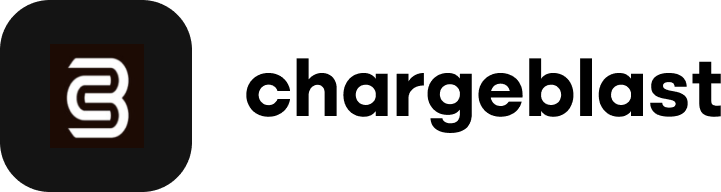Table of Contents
How to Request an Alert Credit
Please follow the below steps to obtain a refund for a chargeback alert:
- Make sure your account is set to manual resolve. To do so please go to your settings page and uncheck the box here:
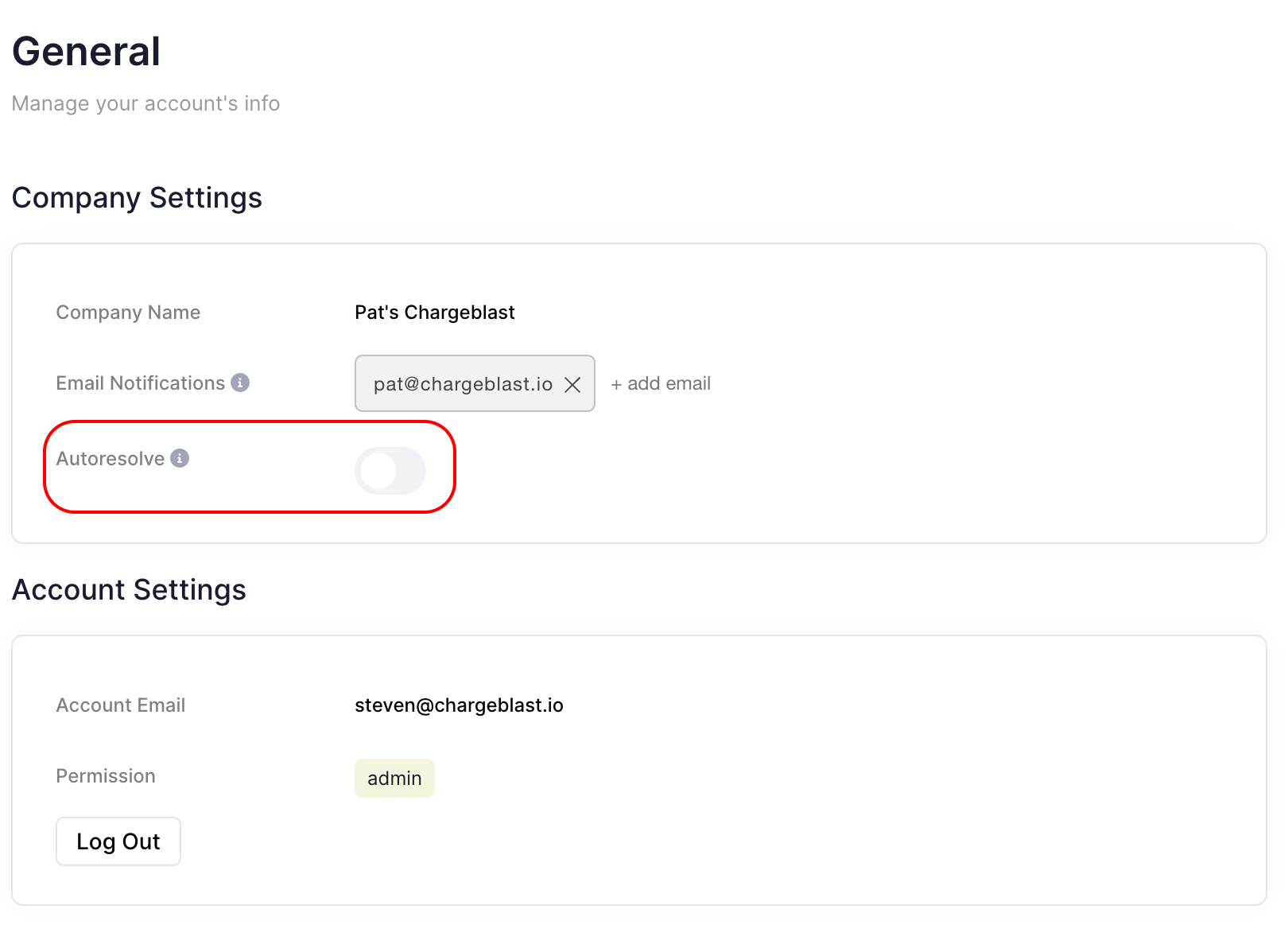
- For future alerts, mark the alert as declined in the alert detail page, and then press the request refund button:
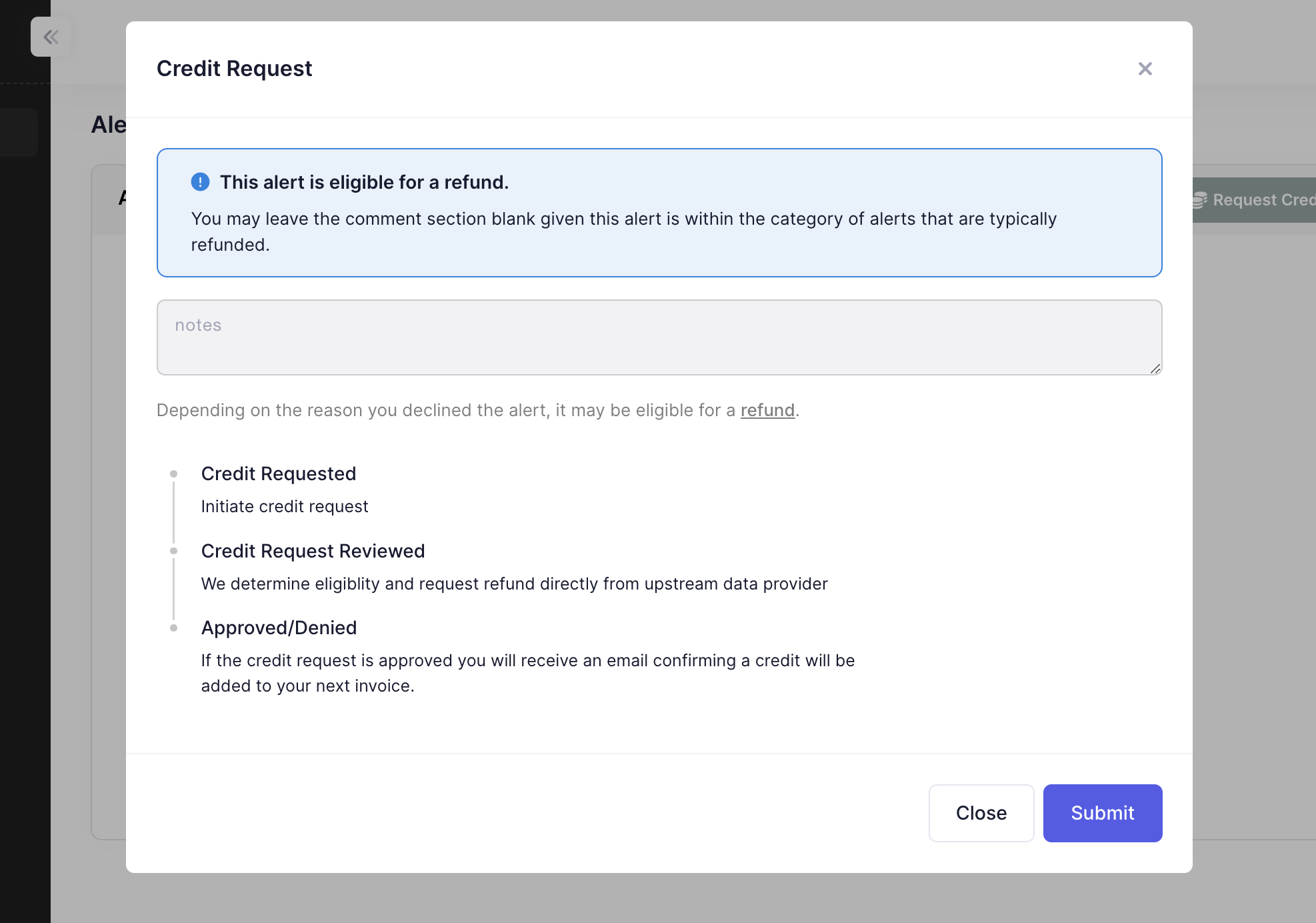
- Just wait! Please allow 3 business days for the refund request to be reviewed. The verdict will be emailed to you and if granted a deduction will automatically be generated on your next invoice.
Manual mode requires faster time to action
By turning off auto-resolve mode, you will have less time to action each alert as different response codes will be sent to the banks depending on how you manually mark each alert. Learn more about manual vs auto-resolve mode here.
What is eligible for a refund?
Unfortunately, we are handcuffed with what we can provide a refund for based on the refund policies of our data providers. In cases where a refund is rejected by a data provider but we feel the requested reason is legitimate we will issue a partial refund (50%).
In the event of requesting a refund, please be prepared to provide proof upon audit by our data providers.
Examples of Valid Reasons
- The transaction was already charged back by the time the alert was sent.
- The transaction was incomplete and an alert was sent for a failed transaction.
- Two Ethoca alerts for a single transaction were sent.
- Alert does not belong to you.
Examples of Invalid Reasons
- You got a CDRN/RDR alert for a transaction that you already received an Ethoca alert for.
- You do not want to refund the transaction.
If you're wondering if an alert is eligible for a refund reach out to our live chat and we'll be able to let you know.