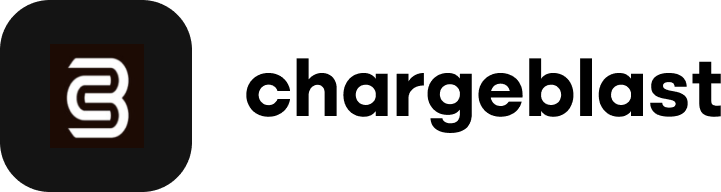How to connect your Authorize.net account
Follow these steps to connect your Authorize.net account to Chargeblast.
- Navigate to the Authorize.net integrations tab on Chargeblast here.
- Enter your Login ID and API Key here.
To retrieve these information
- Log in to Authorize.net's Merchant Interface
- Click Account, then under Security Settings, click the API Credentials & Keys
- Copy the API Login ID
- For the transaction key, under the Create New Key(s) section of the same page, select the New Transaction Key option
- Click the Submit button to proceed
- Verify your identity
- After, copy the Transaction Key displayed
If it is your first time creating a Transaction Key:
- Log in to Authorize.net's Merchant Interface
- Click Account, then under Security Settings, click the API Credentials & Keys
- Enter your Secret Answer to the Secret Question you've configured during account activation.
- Click Submit
- Copy the Transaction Key displayed